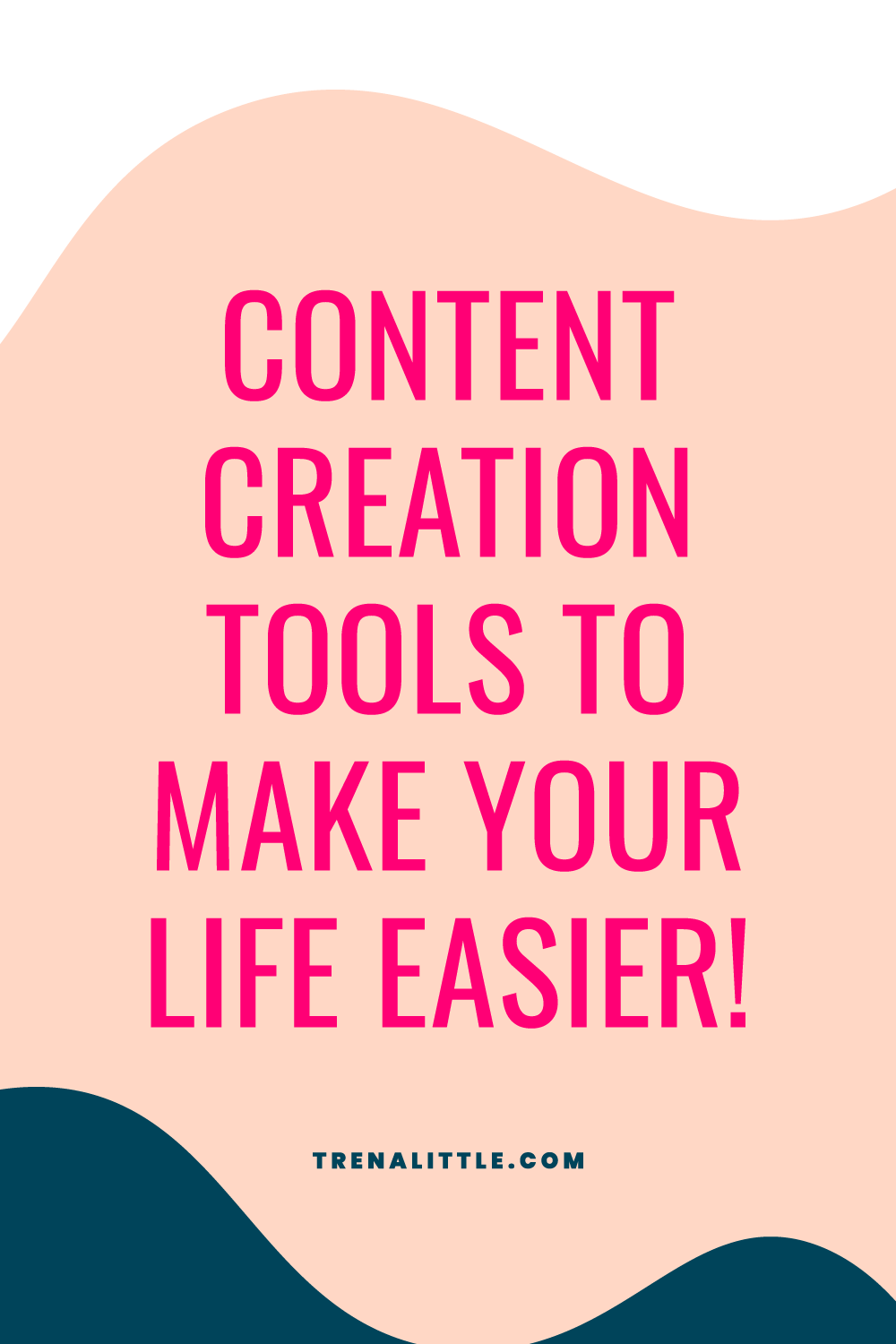Content Creation Tools To Make YOUR LIFE EASIER!
It is impossible to pump out content to multiple platforms like Instagram, YouTube, your blog, and Pinterest without some content planning tools to help you along the way! I'm pulling the curtain back in my business to share with you EVERYTHING I use to create, schedule, and post content!
We're going to break this down into some easy to manage sections:
Tools I use to plan and research my content...
How I create my video content side...
The graphics side...
And finally how I plan an automate all this content
Want to see everything I use? Click here for my resource page!
Before I start diving into what I use to research and plan all the content I'm creating for my business, I'd love to know what's your favorite tool you are using in your business or for your YouTube channel? Every time I ask this I ALWAYS get to hear about new apps or software I've never heard about! Leave me a comment below OR on the video above and let me know!
Now the reason I want to share these tools first is that if you fail to plan, you plan to fail. These tools are what really keep me organized and consistent with my content. I've been sharing all my behind the scenes strategies to creating a content marketing plan all month so make sure you watch the entire series here!
First up, planning and researching -
I use a free project management tool called Asana to keep track of all of my ideas AND to organize them. I go into more detail on how I set up a content calendar in this video which you can watch after this one but let me quickly show you a birds-eye view of how Asana keeps me organized and consistent with my content marketing plan.
Click here to watch the Asana Tutorial in this video!
If your next question is how do you come up with ideas or how do you determine which ideas to actually turn into videos? For that answer, I use a tool called TubeBuddy. Since my pillar content is YouTube, I want to make sure my Youtube video is set up for success to reach the most amount of people. Since Tubebuddy provides me data SPECIFICALLY for YoUtube, this is the tool I use for researching
Click here to jump to the TubeBuddy tutorial in this video!
Ok, now that we have a plan what I use to create the content!
For Cameras -
iPhone
Webcam
Canon G7X
Canon EOS
Seriously, USE WHAT YOU HAVE.
When it comes to being consistent with creating content you need to make it as simple as possible when you start. Once you have a system in place and you are getting more comfortable with creating video content then you can start to add layers, like maybe a new camera, or maybe a lens, or a new mic, or some lighting. But you have to get comfortable with an easy set up first before you add the layers!
Editing videos is the next step. If you are on your phone, InShot is a great app for both iPhone and Android. If you have an iPhone, iMovie is great. I will do a shout out to my friend Shelly of Shelly Saves the Day. She has a course called iMovie Made Easy if you want to invest in a course that will help you get started with iMovie!
iMovie is where I got started with editing BUT about 2 years ago upgraded to Final Cut Pro. It does have a learning curve BUT you have more options with Final Cut Pro than iMovie... but NOT required to create great video content.
I also like that Final Cut Pro gives me the easy option to set up a video in SQUARE or VERTICAL format to repurpose my videos for the best Facebook or Instagram format!
When it comes to recording my screen as you saw earlier in this video I use a software called Screenflow, this is MAC specific but PC options are Quick Time, and quite a few students inside of my group coaching program Video Strategy Academy use Filmora or Camtasia.
Being able to record your screen just allows you to give better tutorial videos so you can show your viewers what you are talking about instead of just talking about it.
Now let's move on to Graphics!
First, when it comes to creating thumbnails here for my YouTube videos, I'm not a professional photographer. I just take selfies of myself for these videos BUT I need to make the photo stand out. What I've done to make this super easy is I use an app called LightRoom and use a Preset that I bought from Catherine Manning. This way all I have to do is through that preset over my photo and not only to my photos look better but they have a consistent coloring to them.
Once I have the photo then it's time to add the text or icons to the thumbnail and I use Canva for this... In fact, I use Canva for ALL my social media content graphics!
Click here to watch how I use Canva!
One more thing I will share with you for the graphics part is stock imagery. I'm not taking selfies often nor am I doing photo shoots of myself often, so when it comes to adding images to my IG feed, or promotion graphics or course graphics I use a membership site called Social Squares.
Click here to see how I use Social Squares!
The last step is scheduling and automating all this content!
Many of the social platforms have their own schedulers these days so there isn't much need to PAY for autoschedulers. With our YouTube videos, we use the YouTube Scheduler. With Facebook, the same thing. We use the native auto scheduler!
Let me show you how we do that right here.
Before I talk about my issues with Instagram scheduling, the other platform we post to CONSISTENTLY with a scheduler is Pinterest. We use a software called Tailwind to automate multiple pins and repins every single day. I do have a Pinterest strategist - Vanesaa Kynes - who does manage this for me and is the Pinterest mastermind for me but let me show you quick what Tailwind Looks like in this part of the video.
Ok... Instagram is a tricky little beast. It doesn't like when you use an outside app because it wants you to post from the app better SO for a long time we did use Planoly which allows us to plan out our posts and see what it's going to look like on the feed.
More recently we've been not autoposting to Instagram to see if it helps us increase our reach.. you know, play nice with YouTube.
Click here to see how I would use Planoly for Instagram.
When it comes to posting Reels, IG Stories, and IG TV we manually post it. Now we have everything planned in advance, images, captions, hashtags so all we have to do is copy and paste to make life SO MUCH easier!
Look content creation can be a major headache but putting a plan in place is how you will make your life much easier! Click here to get the full playlist!